Advertising
From Pink Slips to Silent Sidelining: Inside adland’s layoff and anxiety crisis
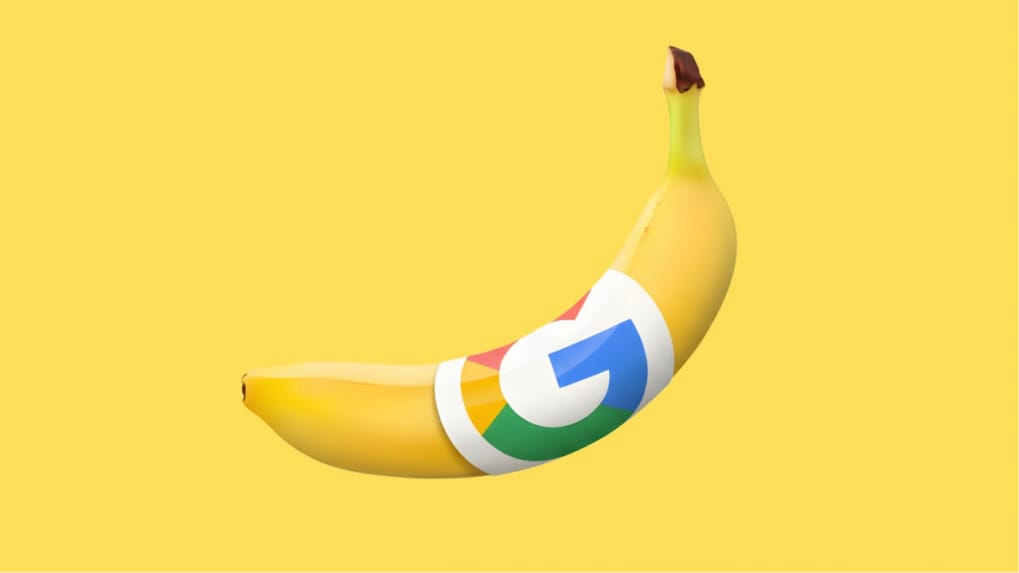
Google’s latest AI upgrade has officially arrived. CEO Sundar Pichai has unveiled Nano Banana Pro, the advanced successor to the original Nano Banana tool, triggering a wave of experimentation among users worldwide. The Pro version immediately stirred excitement, with people testing everything from mood-altering image transformations to sharply detailed infographics generated from dense text.
Describing the new system, Pichai wrote that it delivers “state-of-the-art image generation and editing with more advanced world knowledge, text rendering, precision and controls,” adding that it excels at producing complex infographics “much like how engineers see the world.”
According to Google, Nano Banana Pro is a “new state-of-the-art image generation and editing model” built on Gemini 3 Pro. The model leverages advanced reasoning and real-world understanding to visualise information with high accuracy. Beyond simple image creation, Google says the tool is designed to generate “more helpful content,” capable of producing context-rich diagrams and infographics based on information supplied by the user.
Once set up, users can begin generating vivid, detailed images instantly.
Prompt 1:
“Create an infographic that shows how to make elaichi chai” Google notes: “Step-by-step infographic for making Elaichi Chai (cardamom tea), demonstrating the ability to visualise recipes and real-world information.”
Prompt 2:
“A vibrant, eye-catching 'TYPOGRAPHY' design on a textured off-white background. The letters are bold, blocky, extra condensed and create a 3D effect with overlapping layers of bright blue and hot pink, each with a halftone dot pattern, evoking a retro print aesthetic. 16:9 aspect ratio.”
Prompt 3:
“Change aspect ratio to 1:1 by reducing background. The character remains exactly locked in its current position.”
To maximise results, Google recommends including details about the subject, composition, action, location, style and any editing instructions within each prompt.
From purpose-driven work and narrative-rich brand films to AI-enabled ideas and creator-led collaborations, the awards reflect the full spectrum of modern creativity.
Read MoreLooking ahead to the close of 2025 and into 2026, Sorrell sees technology platforms as the clear winners. He described them as “nation states in their own right”, with market capitalisations that exceed the GDPs of many countries.