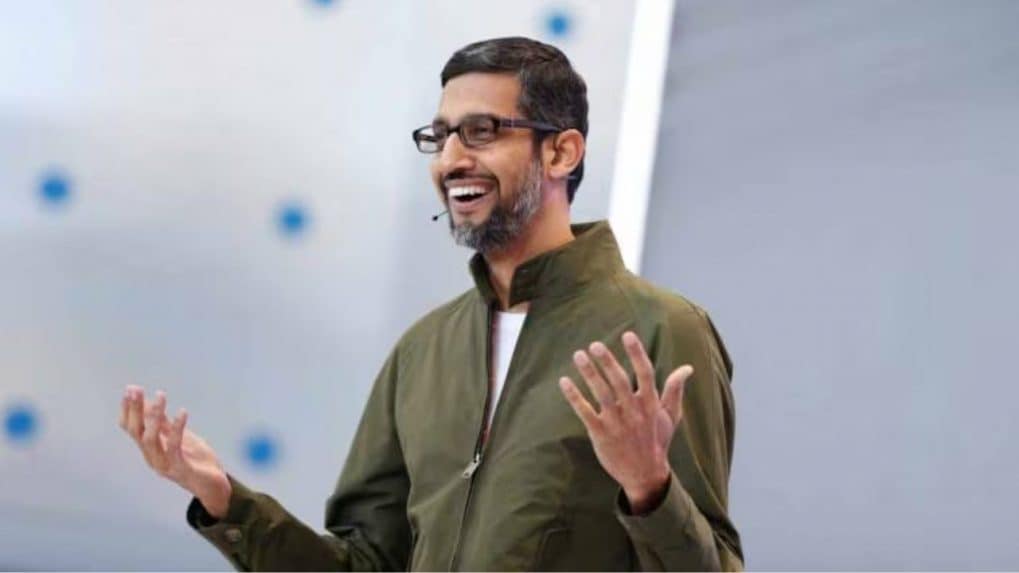How Google CEO Sundar Pichai uses of the speed control feature on YouTube
Last July, YouTube started testing its 2x playback speed feature, initially limited to its premium subscribers. Currently, it is accessible to all users.
ADVERTISEMENT
Alphabet and Google CEO Sundar Pichai has mentioned that he usually watches Youtube videos on 2× unless he is watching something he enjoys or something which requires time to process.
This response was given to a post by popular American YouTuber Marques Brownlee on X. He stated, "Very curious to see, I normally do 1x for things I enjoy and/or need to process deeply but otherwise do go faster".
Last July, Alphabet-owned YouTube initiated testing its 2x playback speed feature which was available only to its premium subscribers. Currently, it is accessible to all users.
Following is the guide on how to speed up or slow down YouTube videos.
For PCs and Laptops:
To adjust the playback speed of YouTube videos on computers, first, hover over the player and access Settings. Then, choose your desired speed from the Speed options. Additionally, to fast forward, simply click and hold anywhere on the video to accelerate it to 2 times the speed, and release the click to stop fast-forwarding.
For Android devices:
To adjust the playback speed of YouTube videos on Android devices, start by tapping the video once, then selecting More and tapping Playback Speed to choose your preferred speed. For rewinding or fast-forwarding by 10 seconds, double-tap the left or right side of the video screen, respectively. To fast forward at 2 times speed, tap and hold anywhere on the video, and release your finger to stop fast forwarding.
For iPhones/iPads:
To adjust the playback speed of YouTube videos on iPhone and iPad devices, tap the video once, then tap More, and select Playback Speed to choose your desired speed. For rewinding or fast-forwarding by 10 seconds, double-tap the left or right side of the video screen. To fast forward at 2 times speed, tap and hold anywhere on the video, and lift your finger to stop fast-forwarding.